The Query Editor
Deprecation notice
Support for this feature has been deprecated.
This page outlines the basic features of the Query Editor, which contains three main components: Table List and Schema View, the Query Editor, and the Query Results View. For a tutorial that details how to use the Query Editor, navigate to the Data Source User Guide.
Overview
The Query Editor allows users who are subscribed to a data source to preview data and write and execute queries directly in the Immuta UI for any data sources they are subscribed to. Additionally, Data Owners can examine how their policies impact the underlying data.
Table List and Schema View
This panel contains a list of tables (grouped by schema) the user is subscribed to, and this list will automatically update when users switch their current project. Clicking a table in the list displays the schema view, which shows all columns with their respective data types.
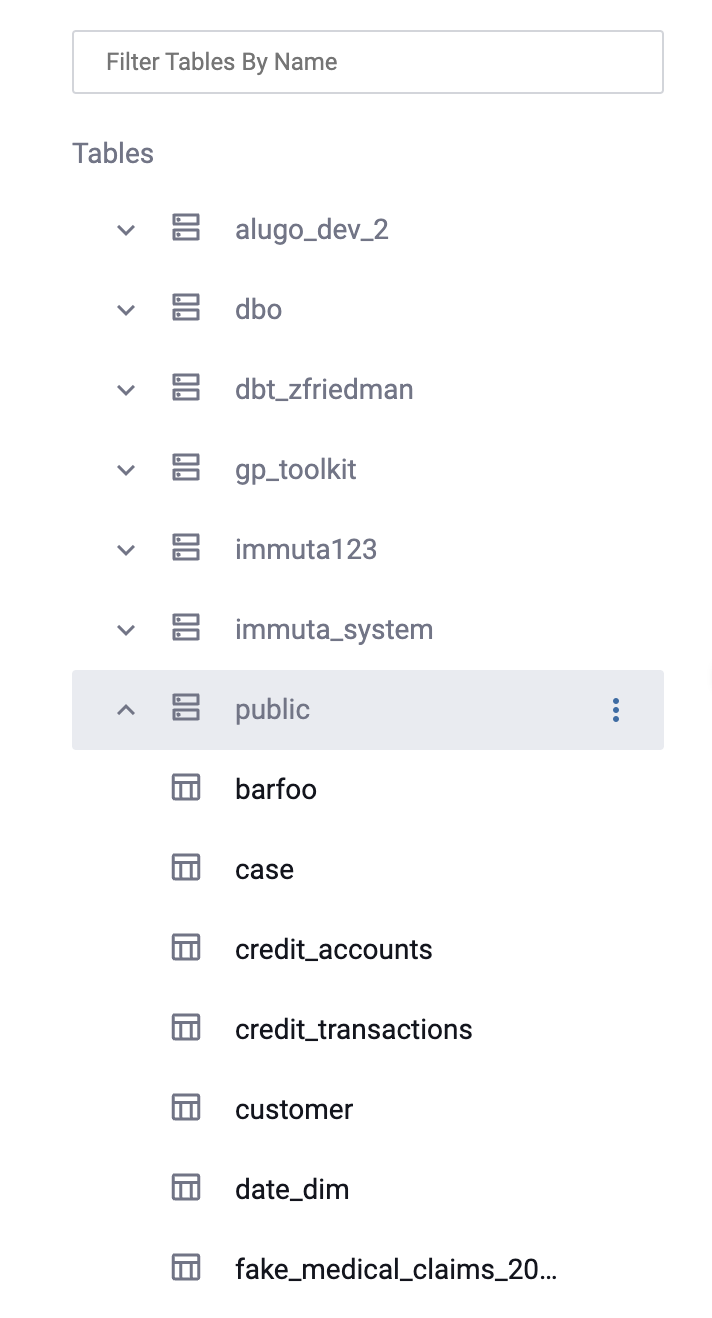
Query Editor
Users can enter, modify, and execute their own queries in this panel. After users click Run Query, results will appear in the Query Results panel.
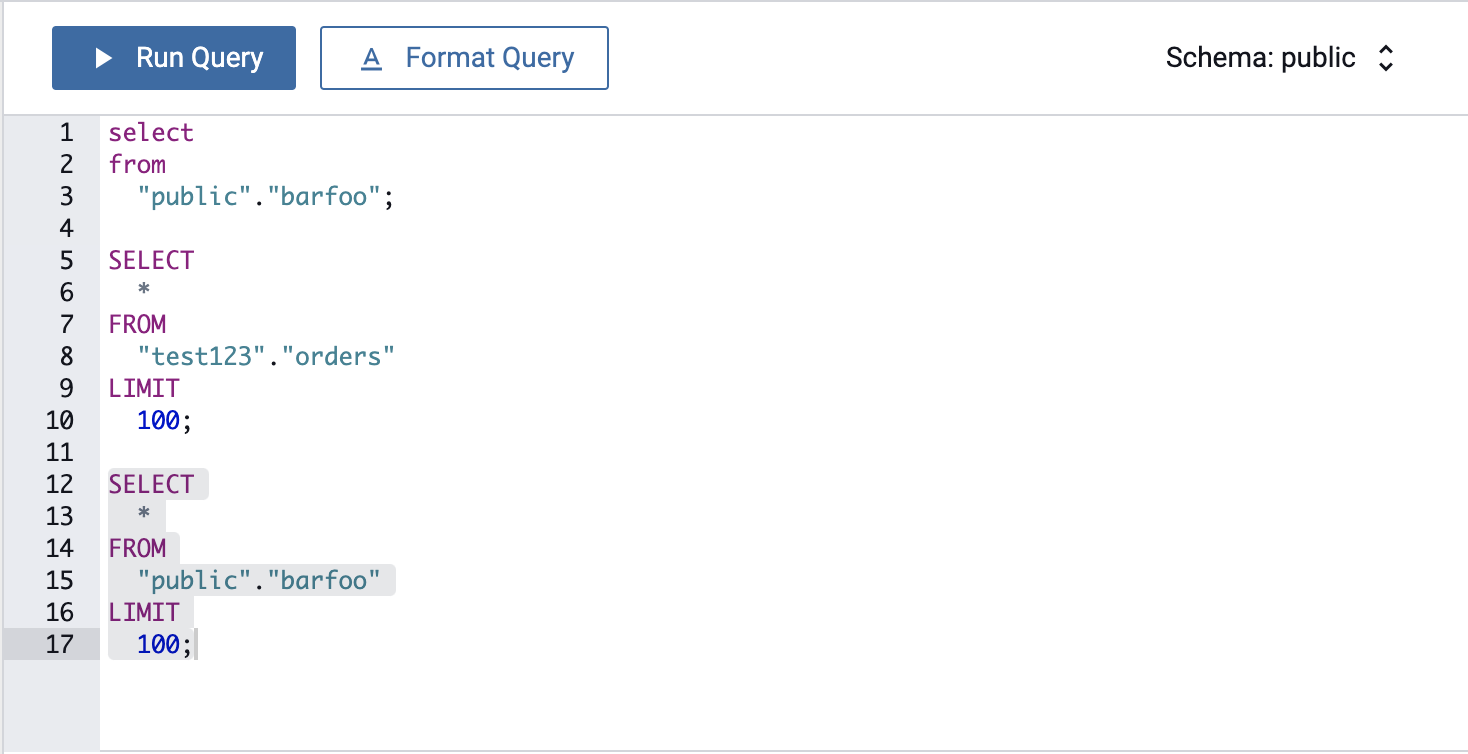
In the top right corner of the Query Editor is a dropdown to select a schema. Any tables in SELECT statements that
are not schema-qualified will use the schema chosen from the dropdown.
Query Results View
This panel displays the data returned by the query. Table columns can be resized or re-arranged by clicking and dragging, and results can be filtered. Currently displayed results can also be exported to .csv (limited to 1000 rows.)
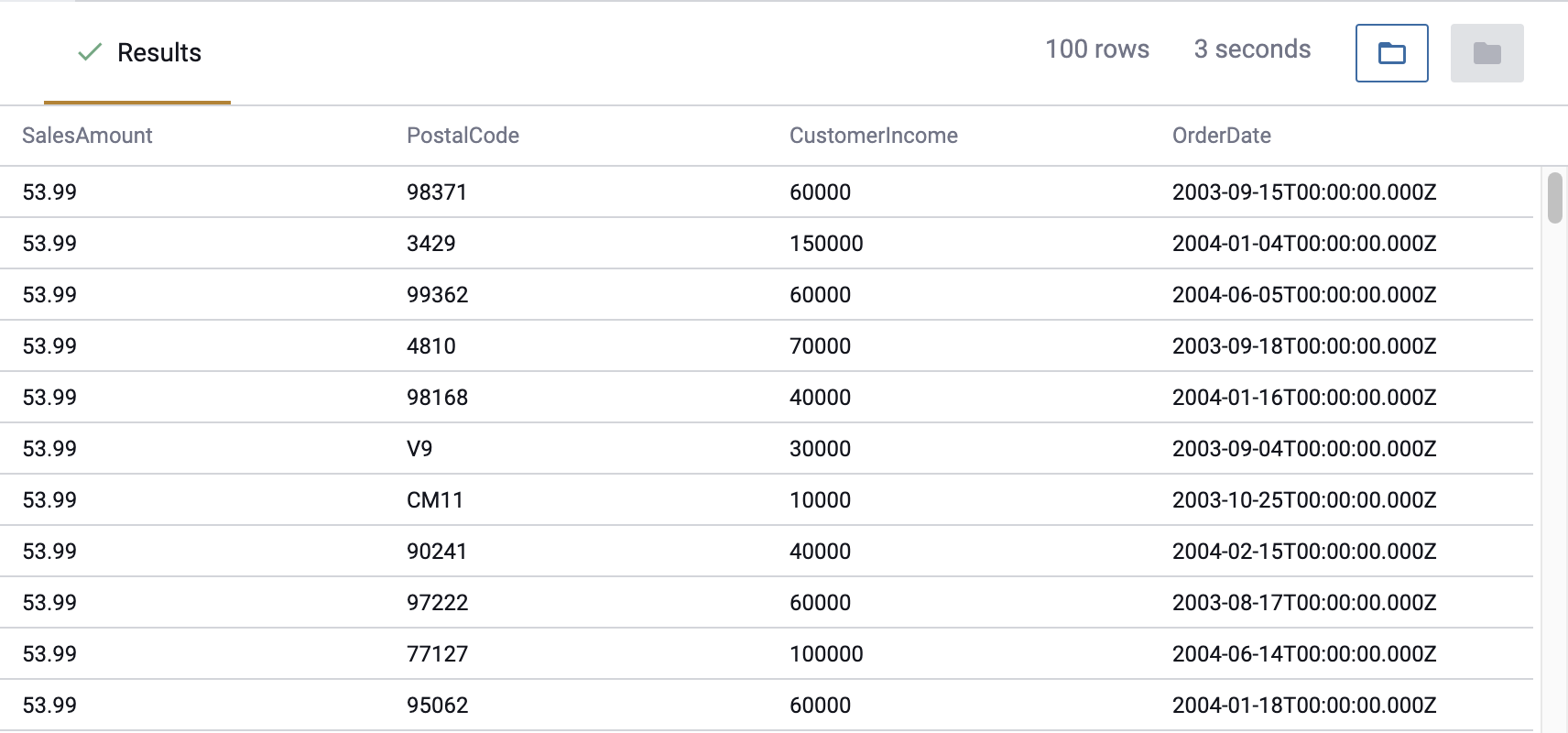
Disabling the Query Engine
Application Administrators can turn off the Query Engine to ensure data does not leave a data localization zone when authorized users access the Immuta Application outside data jurisdiction.
When the Query Engine is disabled, the SQL Credentials tab on a user profile page is removed. The associated SQL accounts are also deleted, so if an Administrator re-enables the Query Engine those SQL accounts must be recreated.
For a tutorial that details how to disable the Query Engine, navigate to the App Settings Tutorial.